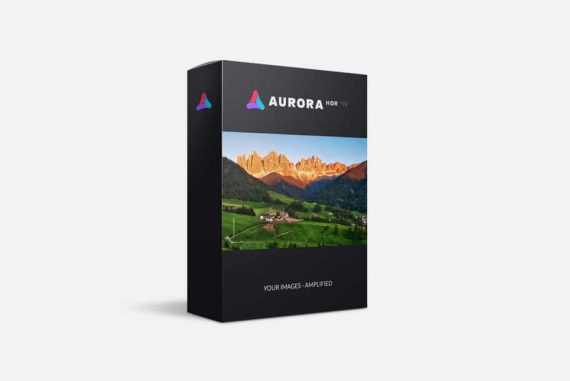HDR on Your iPhone: What It Is + How to Use It
Want to know how and when to use HDR on your iPhone? This guide explains what HDR is, when to turn it on/off, and how to use it to create amazing photos.
iPhone Photography | Learn | By Ashley Darrow
This guide is going to walk you through everything you need to know about taking HDR phone pics on your Apple mobile devices.
HDR stands out as one of the best ways to capture images with deep shadows and bright highlights.
The iPhone can natively Support HDR, but you still need to master a few features and HDR content editing tips to make the most of it.
Mobile HDR is one of my favorite ways to capture pics and video on my iPhone whether I’m shooting the sunset over mountains or doing some impromptu portraits with friends in the park.
So if you want to up your HDR photography skills, let’s dive into this guide.
What Does HDR Mean?

Image Credit: eberhard grossgasteiger
HDR is short for “High Dynamic Range.” This basically means that an image will have a much higher contrast between light and dark areas than a non-HDR picture.
HDR photos typically have shadows that are deep and dark with highlights that retain their color without looking blown out.
Humans don’t exactly “see in HDR,” but we are capable of dynamically scanning a scene in real-time.
Think about looking at a sunset over the mountains. You can switch between appreciating the deep shadows of the mountains and the rich colors of the sunset without losing either.
HDR images attempt to capture a scene in a way that mimics how our vision can dynamically scan through a scene without losing the highlights, shadows, and details.
What is HDR on an iPhone Camera?

Image Credit: Pixabay
HDR isn’t exactly a new concept when it comes to photography. I’ve personally been stitching together HDR photos for years now the old-fashioned way.
The traditional way to make an HDR image is to take multiple exposures of a single scene and then edit them together in post-production.
You can think about it as putting together a digital panorama, but you’re combining different exposures rather than multiple shots of a landscape scene.
The iPhone does all of the work for you when it comes to HDR. Not only does the software automatically combine the photos for you, but it also automatically determines when to take an HDR photograph and when to take a standard image.
The iPhone also offers HDR video thanks to Dolby Vision. You also have the option to toggle Dolby Vision off if you want to preserve video quality when shooting a fast-moving subject.
HDR is now a standard feature on the iPhone with older models still having the ability to toggle HDR off—but more on that later!
HDR10 vs Dolby Vision for HDR Video
The iPhone is arguably one of the best mobile devices for photography, but there are few devices that can compete with its HDR video quality.
This is because the iPhone uses Dolby Vision for video where many other mobile devices use HDR10. HDR10, and the newer HDR10+, is open source format making it an affordable option for manufacturers, but those savings do come at a loss of overall quality.
Here’s a quick breakdown of the differences between HDR 10 and Dolby Vision.
| Spec | Dolby Vision | HDR10 |
| Peak Brightness | 10,000 Nits | 4,000 Nits |
| Color Depth | 12 bit | 10 bit |
| Metadata | Dynamic frame by frame metadata | Static |
When to Use HDR on Your iPhone

Image Credit: Pixabay
Being able to capture a mobile HDR photograph as easily as you can on the iPhone is a wonderful piece of photographic technology, but you don’t always want to be shooting in high dynamic range.

You’ve got plenty of options for setting your video quality on iPhone.
If you’re shooting on iPhone 12, 13, or 14 model phones, you can toggle Dolby Vision HDR video with true-to-life color and contrast on and off.
How Much Do You REALLY Know About Photography?! 🤔
Test your photography knowledge with this quick quiz!
See how much you really know about photography...

Open Settings > Camera > Record Video > then select your recording options.
Once you’ve got these settings selected, it’s as easy as opening your camera app and snapping a few pics.
Best Third-Party Apps for Taking HDR Photos on Your iPhone
There are a few solid options for shooting mobile HDR on an iPhone if you don’t like using the native camera application.
Moment Pro Camera

Moment mobile lenses are great but they also make a full-manual camera app!
Moment Pro Camera is by far my favorite third party iPhone camera app.
Not only does this let you shoot in HDR using the hardware and software built into your iPhone, but it also gives you full manual control over the camera.
Lightroom Mobile

Everyone knows Lightroom Mobile can edit, but did you know it can also shoot?
There’s a good chance you already have Lightroom mobile installed on your phone for editing, but did you know that it could also take pictures?
All you need to do is open up the Lightroom app, fire up the camera, and select HDR in the options in the lower left corner of the camera screen.
Focos
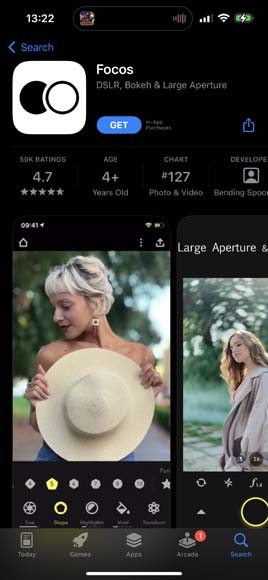
Focos has plenty of features and even more downloads.
Focos is a popular third-party camera app packed with editing features. This app aims to offer photographers the full DSLR experience on iPhone which includes shooting HDR images.
How to Edit HDR iPhone Photos
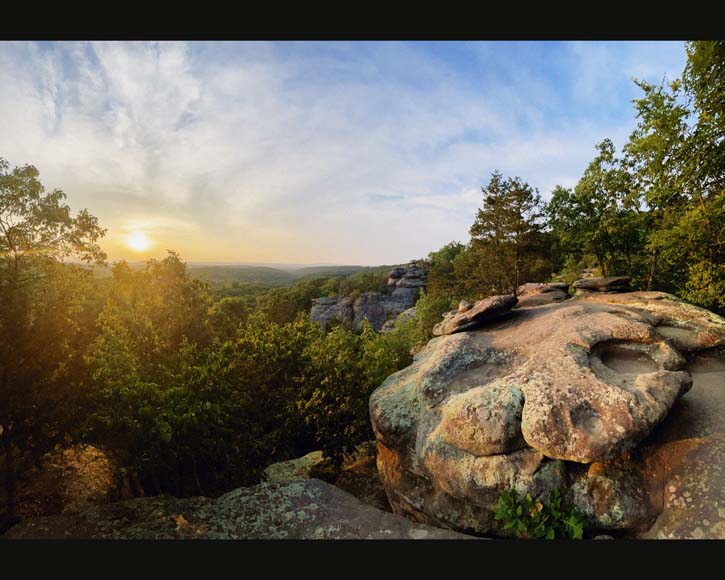
A shot taken from a recent hiking trip showing off some sunset HDR. Shot on iPhone.
So, you’ve shot some HDR content, but how do you edit it?
Step 1: Basic Corrections
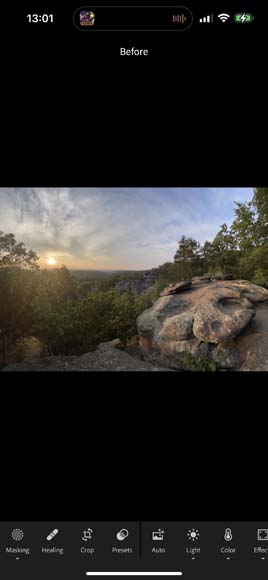
Honestly, I use Lightroom Mobile more than the desktop version these days!
I edit all of my mobile HDR content by starting with the same basic corrections that I would use on any photograph or video.
This starts with the basics like balancing your exposure and correcting any problems with your shadows or highlights.
Step 2: Adjust Color and Style

Now it’s time to refine your color and the overall style of the image. Here’s where I start to make my color correction and fix any framing issues with some light cropping.
Step 3: Finish Your Look
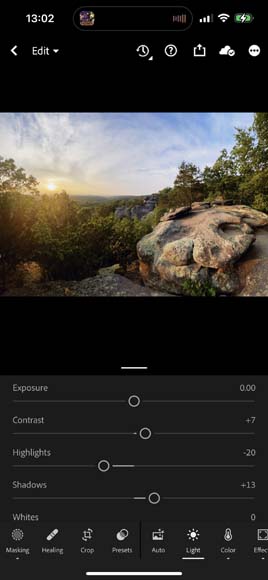
My last step in editing mobile HDR content involves finishing off the image to achieve the look that I’m after.
I might add in some vignetting to better focus the eye on the subject in my photograph, adjust the overall style to mimic vintage film stocks, or just add a simple border to keep my Instagram looking clean.
FAQ
Should I turn on HDR on my iPhone?
High Dynamic Range is automatically enabled on most new iPhone models. You should make sure HDR is enabled if parts of your scene are either too dark or too bright to capture normally. Dolby Vision video is available for iPhone models 12 and newer.
Is HDR a better picture on iPhone?
HDR images capture more detail in the scene you’re taking a picture of, but that doesn’t mean they’re always going to be a better picture. Newer model iPhones automatically determine whether or not to capture an HDR image or a standard image based on the contrast in the senior taking a picture of.
Should I use smart HDR on iPhone?
Smart HDR on iPhone is typically very reliable. You should use HDR when your standard photographs are coming out a little too dark or a little too bright. HDR is best when taking pictures of a scene that has a lot of contrasting light values.
What is the best HDR app for iPhone?
The best HDR app for iPhone is the standard camera app. The camera app is able to make the best use of the software, and hardware, that control the iPhone’s camera. There are also plenty of third-party apps that can take HDR photos.
How can I avoid having duplicate photos when using HDR on my iPhone?
On iPhone X and earlier models, you have the option to keep the standard version of a photo in addition to the HDR pic. You can toggle this feature off in the Camera app settings by navigating to: Settings > Camera > and then toggle “Keep Normal Photo” off.
Conclusion | Shooting HDR Phone Content
This has been your iPhone HDR support for the day! I hope this guide helped you to make the most of that iPhone display brightness by capturing images with a high contrast ratio.
If you have more questions about the best ways to support Dolby Vision HDR content or maybe you just want to know how to snap a cleaner selfie, leave a comment below with your questions and I’ll cover them in a future iPhone photography guide!

Check out these 8 essential tools to help you succeed as a professional photographer.
Includes limited-time discounts.